How to avoid audio copyright strikes in video
04, Mar, 2022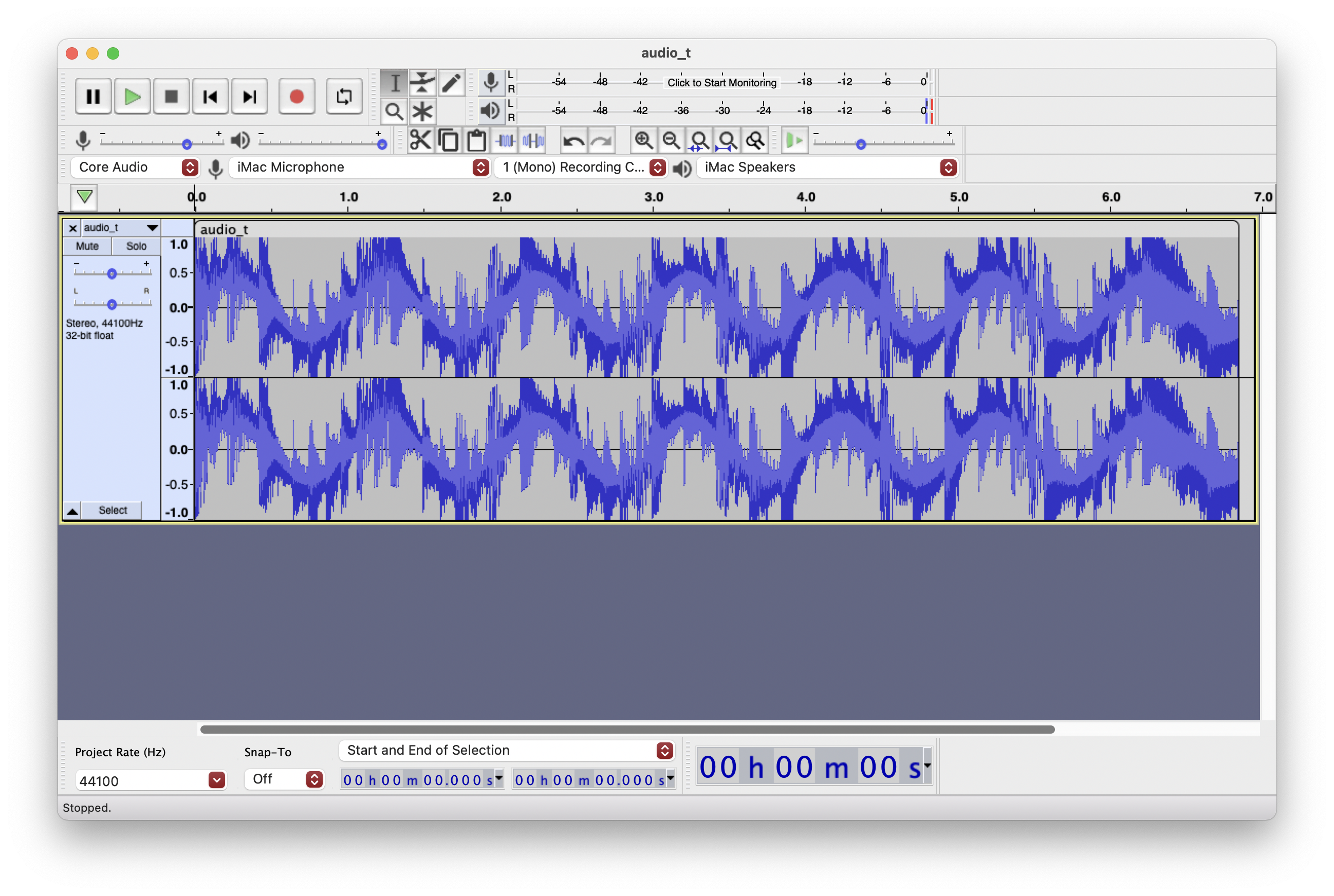
A quick tutorial on how to use waveform shaping to help avoid copyright strikes for legitimate audio tracks. But before we start I'm going to recommend using original or copyright free music for your public posts, its much simpler than trying to circumvent audio fingerprinting algorithms. There are loads of options for copyright free or randomly generated music out there, have a search.
So where or why would this be needed?
The 'where' answer is basically everywhere online to be safe. Think of a scenario where you have video footage of your kid dancing which has music innocently playing in the background. If the audio is clean you might be in breach of the platforms copyright policy and the video could be silenced. In this case you might feel pretty hard done by but you have to remember this is an algorithm at work and it’s just doing its job.
Give it a try and see what happens. Mock up a video with some found footage of a family scene and add a commercial audio track. It’s likely the major platforms will silence the audio and give you an audio strike (on some platforms its three strikes and your account will be blocked).
Waveform Shaping
To help us work with the audio fingerprinting algorithm we will use a technique called waveform shaping. This will change the look of the audio track without affecting the quality of the sound. Therefore making it impossible for the fingerprinting algorithm to match your audio waveform with anything in their database.
We will need a couple of applications, a video editing app and the audio app Audacity.
Audacity is an easy-to-use, multi-track audio editor and recorder for Windows, macOS, GNU/Linux and other operating systems. Audacity is free, open source software.
Here are the steps:
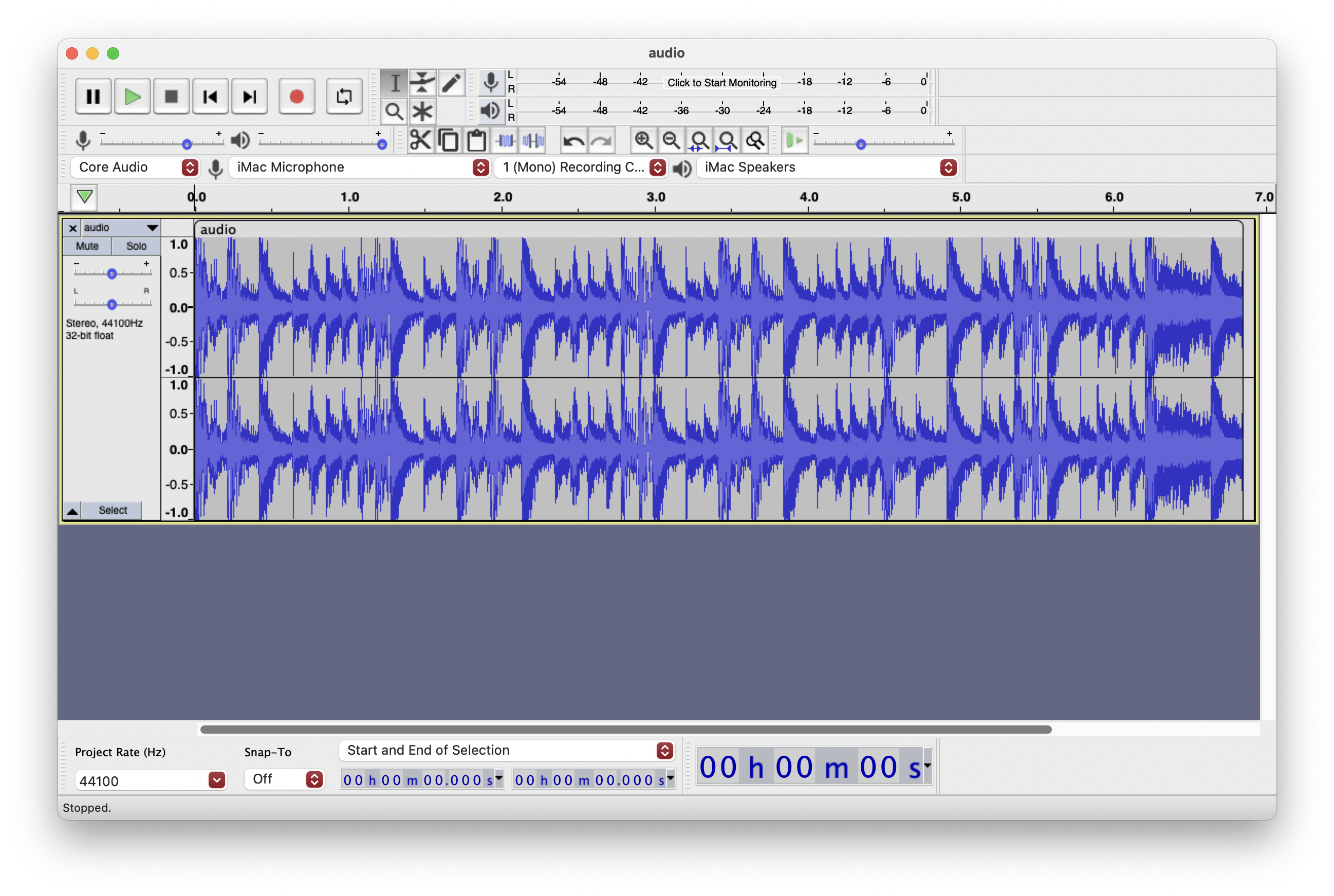
Export the audio track from your video as a WAV file and open the WAV in Audacity.

Add a new mono track.
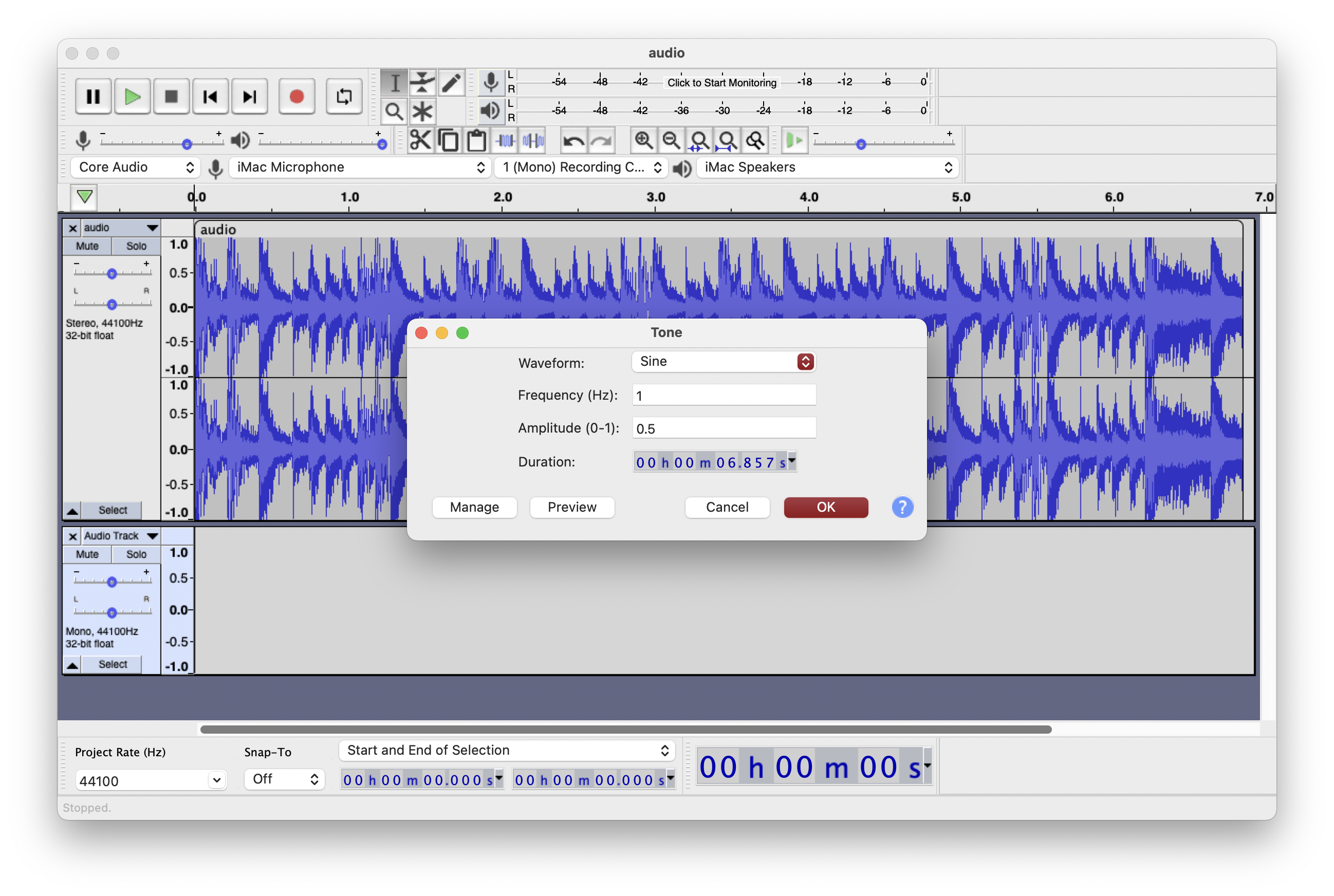
Select the mono track and in the Generate menu select Tone, this will open the Tone dialogue box. Enter the following settings: Waveform, Frequency (Hz) 1, Amplitude (0-1) 0.5, the duration should be the same as the original stereo track. Click OK to create the new Tone waveform

Export the file to a WAV file using a new file name... and thats it, all done.
Check the results
To view the results open the exported file in Audacity and you will see the combined waveforms. Play the audio track and compare the output with the original.
You won't notice any differences or degradation but as you can see below the waveform will look very different from the original making it impossible to match audio fingerprints.
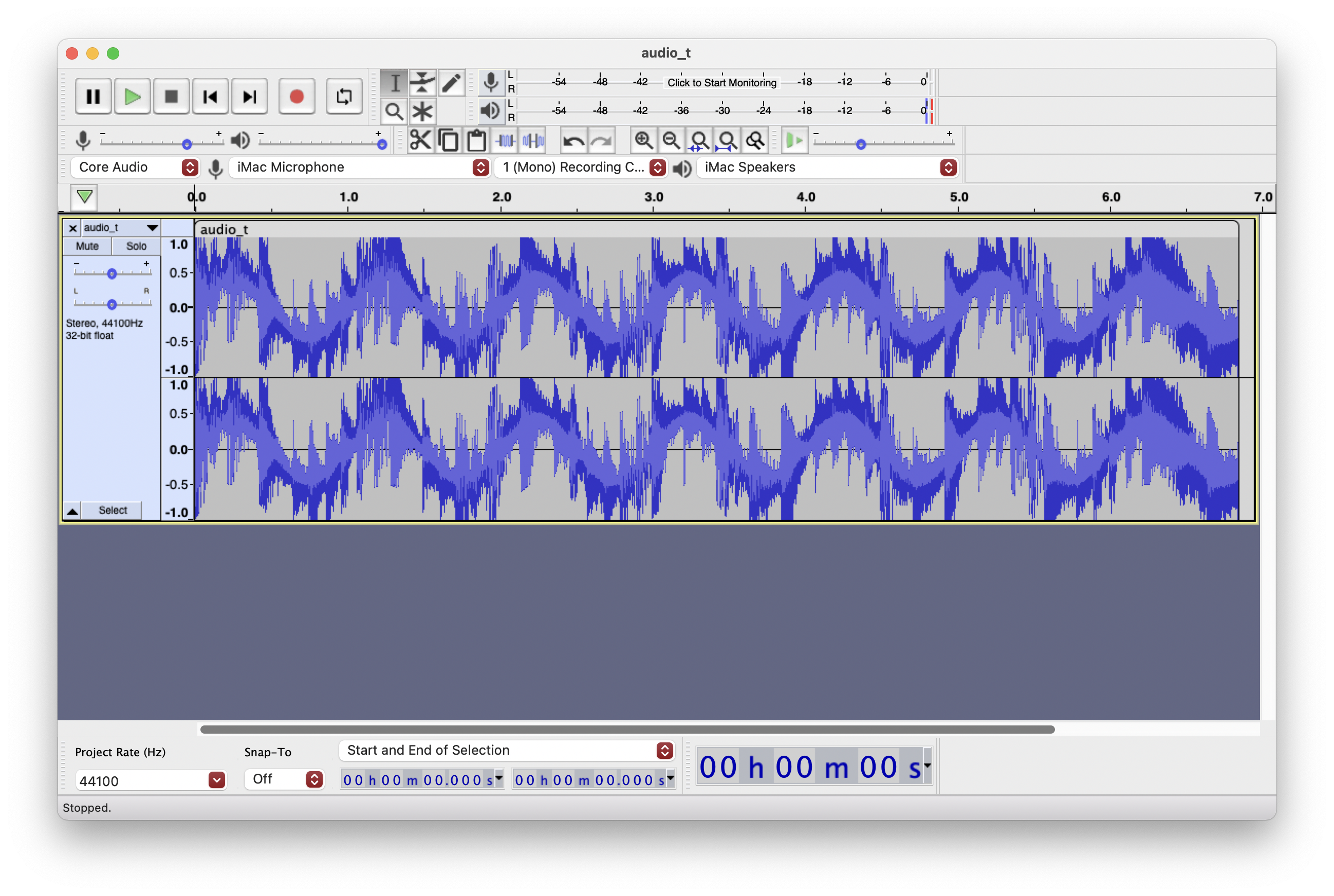
Note: The audio track I used for the demo was a short 6 second loop and was zoomed to fit in the Audacity window. For longer tracks you will see a much denser waveform which hits the ceiling from start to finish.
Final step
Now you have your audio track ready you can replace the audio in your video with the new file. Remember to remove or turn off the original audio before rendering.
The future
As I write this method works for all platforms but as AI becomes more advanced I can see this failing at some time in the near future. So again I'm going to repeat, use "original or copyright free music" for your public posts. It's a simple rule and there are loads of options for copyright free or randomly generated music... or you could even make your own :)
A quick tutorial on waveform shaping to help in situations where legitimate audio tracks are creating copyright strikes.